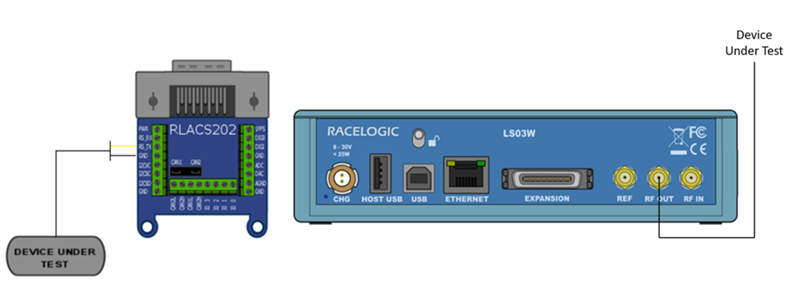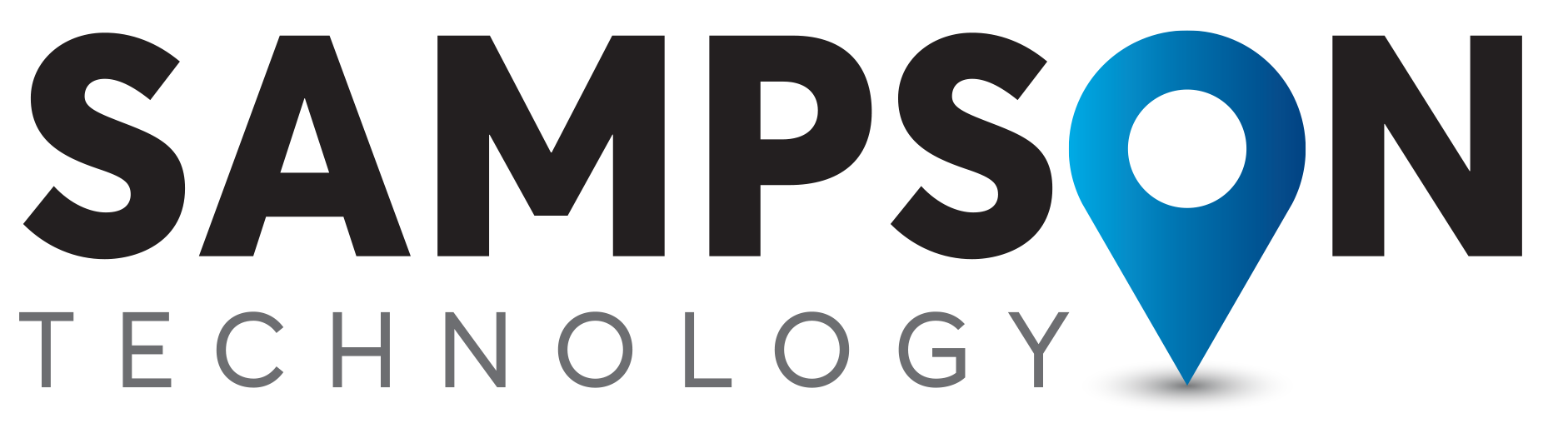Which LabSat should I use?
We recommend using LabSat 3 or LabSat 3 Wideband when testing with RS232 Data. The GNSS capabilities of the device under test (DUT) will determine which model is most suited.
If Log File mode is required then LabSat 3 Wideband must be used.
If your DUT supports signals outside of the L1 frequency band, for example GPS L5, then LabSat 3 Wideband is the model required.
If your DUT only operates within the L1 frequency band, we recommend LabSat 3 for this test.
Overview
LabSat 3 and LabSat 3 Wideband can record and replay RS232 data in addition to GNSS signal data. LabSat 3 uses the digitize mode only for RS232, whereas LabSat 3 Wideband can use digitized or log file mode. In digitized mode the LabSat samples the raw logic level transitions of the RS232 data and then reconstructs the signal during replay. In Log File mode, LabSat receives each RS232 data byte and stores the data in a readable text file.
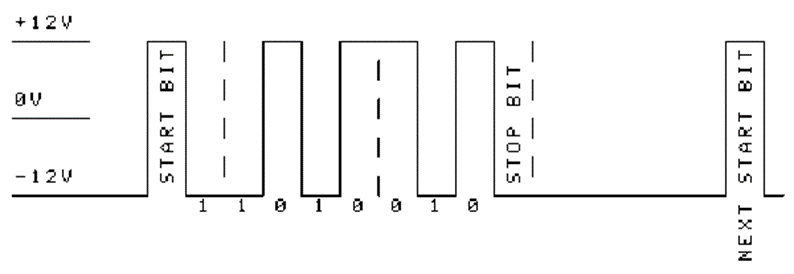
The RS232 signal is converted from the normal signal levels of approximately ±12V down to 3V logic levels to match the internal logic of LabSat.
Digitised
In digitised mode, the data level is sampled and stored in synchronisation with the recorded GNSS data. When replayed, the levels are recreated and output via a voltage level shifter to the RS232 output of LabSat. This method has the benefit that it is not necessary to configure baud rate. It is also suitable for capturing binary data that does not use the ASCII format.
Log File Log File mode is suitable for recorded ASCII text based message data. As data is received, a new timestamped line is created in a log file which is has the same name as the GNSS signal data but a ‘SER’ extension. Each byte of incoming data is added to the line until LabSat recognises a carriage return [CR] or a line feed [LF] character. On receiving a CR, LF or both characters together, a newline is started in the text file with a new timestamp for the next received character.
ASCII | Hex | Dec | Use |
<CR> | 0x0d | 13 | Carriage return |
<LF> | 0x0a | 16 | Line feed, end delimiter |
An example of an ASCII formatted message would be NMEA data from a GNSS module such as this:
$GPGGA,123519,4807.038,N,01131.000,E,1,08,0.9,545.4,M,46.9,M,,*47
Because Log File data is received and processed by LabSat, the correct data or baud rate must be configured using the LCD interface or web interface. The standard rate for NMEA is 4800 bit/s but it is not uncommon for systems to use other rates such as 9600 or 115,200 bit/s per second.
An example of the log file is shown below:
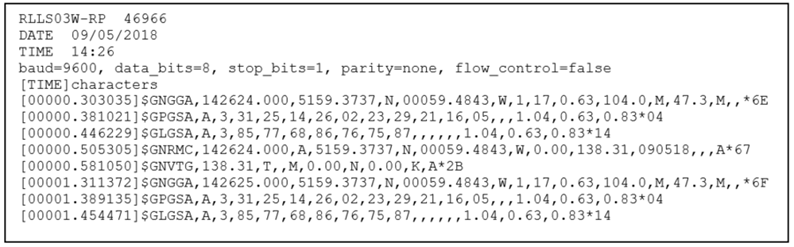
The first section of the log file contains details such as LabSat serial number, date and time of recording and the baud rate settings. After the [TIME] and character heading, the received data appears along with the timestamp of the start of each line. When a recording with logged RS232 data is replayed, LabSat uses the timestamp in the file to replay each line at the corresponding time. It is important to note that there will be some variation of data output timing when compared to the record timing.
A feature of the log file mode is that once, created, the log file can be modified using a text editor application such as Notepad to change the replayed output.
The differences between digitised and log file modes are shown below. However, it is possible to record to log file and digitise simultaneously and then choose whether to replay digitised or logged data.
Digitized Mode | Log File Mode | |
Strengths | - No need to configure baud rate - Very accurate timing | - Produces readable text file with timestamping |
Weaknesses | - No readable log file | - Does not support binary message data |
Test Process
LabSat 3
Recording
- Connect the ‘RS_Rx’ and ‘GRN’ ports of the expansion connector to the appropriate wires/cable.
- Power up the LabSat 3 and navigate to the ‘Digital’ section of the menu. Select the ‘RS232’ option.
- Fit the expansion connector to the LabSat.
- Pressing the ‘REC’ button on the front of the LabSat will begin the recording. The LabSat will record all serial messages available.

Replaying
- Connect to the ‘RS_Tx’ and ‘GRN’ ports on the LabSat 3 expansion connector.
- Press the ‘Play’ button on the front of the LabSat to start the scenario replay.
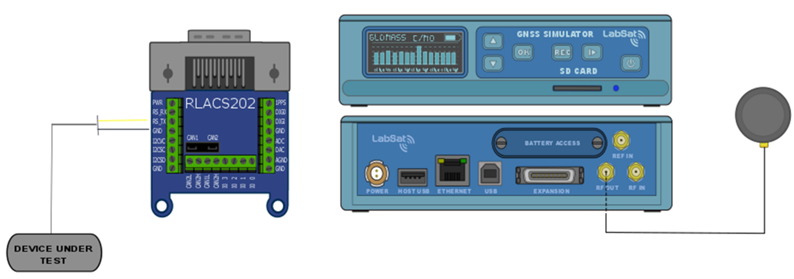
LabSat 3 Wideband
Record
- Connect the ‘RS_Rx’ and ‘GRN’ ports of the expansion connector to the appropriate wires/cable.
- Fit the expansion connector to the LabSat.
- Power up the LabSat 3 Wideband and navigate to the ‘RS232’ section of the menu. Select the ‘Digitize’ or ‘Log File’ option.
(If digitized is selected then navigate to the ‘Digital’ menu to configure which channel is capturing the RS232 signal. If log file is selected, follow the steps to configure addition parameters) - Pressing the ‘REC’ button on the front of the LabSat will begin the recording. The LabSat will record all serial messages available.
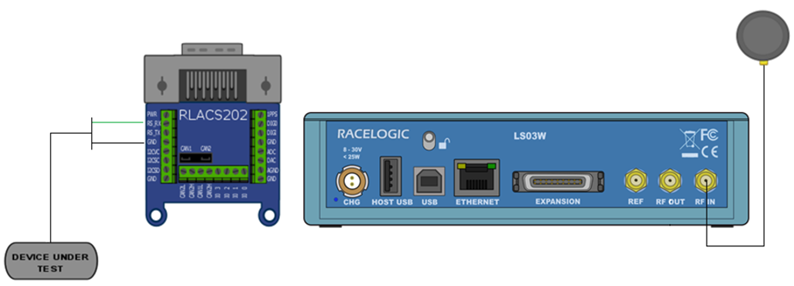
Replay
- Connect to the ‘RS_Tx’ and ‘GRN’ ports on the LabSat 3 expansion connector.
- Fit the expansion connector to the LabSat.
- Highlight the previously recorded scenario and press the ‘Play’ button on the front of the LabSat to start the scenario replay.